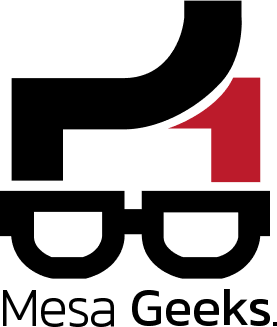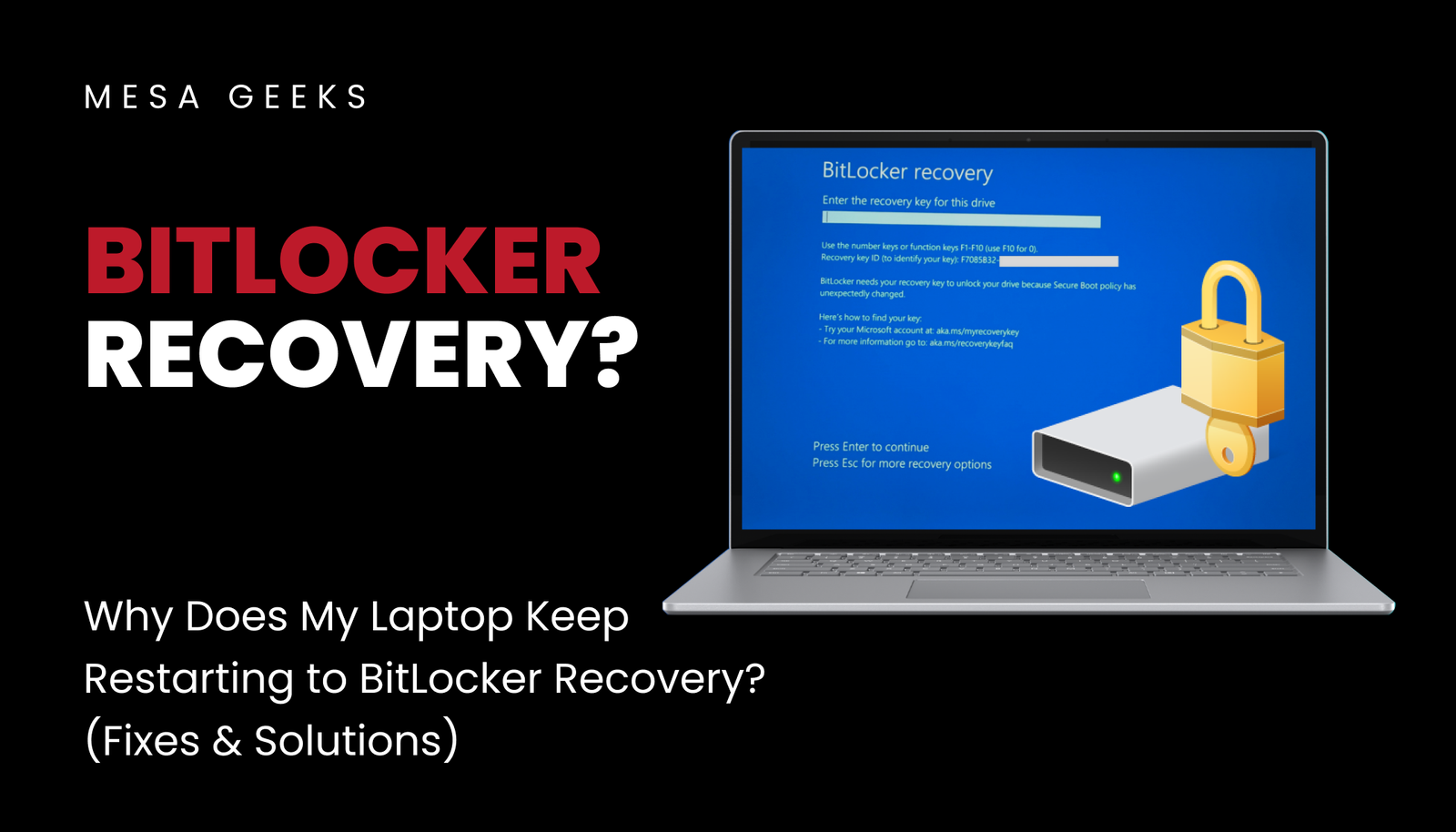If your laptop keeps booting into BitLocker Recovery Mode and asking for a recovery key, it usually means Windows detects a security risk or hardware change that triggers BitLocker’s protection. At Mesa Geeks, we frequently help customers resolve BitLocker issues—here’s what you need to know.
Common Reasons for BitLocker Recovery Loop
Hardware Changes
Upgrading RAM, SSD, or other components can trigger BitLocker.
Even BIOS/UEFI updates or a dead CMOS battery may cause this.
TPM (Trusted Platform Module) Issues
If the TPM chip fails or resets, BitLocker thinks the system is compromised.
Corrupt Boot Files or Windows Updates
A failed update or disk error can break the boot process.
Incorrect Boot Order or Secure Boot Disabled
If your laptop tries to boot from the wrong drive, BitLocker may lock the system.
Malware or Security Threats
Some viruses trigger BitLocker as a security response.
How to Fix BitLocker Recovery Loop
1. Enter the BitLocker Recovery Key
If you see the BitLocker Recovery screen, enter your 48-digit recovery key.
Find your key in:
Microsoft Account (if linked) – https://account.microsoft.com/devices/recoverykey
Work/school account (for business laptops)
Printed or saved file (if you backed it up manually)
2. Check for Hardware Changes
If you recently upgraded RAM/SSD, revert to the old hardware and boot.
If not, try resetting the TPM:
Boot into BIOS/UEFI (press F2/DEL at startup).
Look for TPM/PTT settings and clear/reset it.
Save changes and restart.
3. Repair Boot Configuration (Advanced Fix)
If Windows is corrupted:
Boot from a Windows USB (hold F12/Esc at startup).
Select Repair your computer > Troubleshoot > Command Prompt.
Run these commands:

Restart and check if BitLocker still appears.
4. Disable BitLocker (If You Don’t Need It)
If you don’t require encryption:
Log into Windows normally.
Press Win + R, type
manage-bde -off C:(if C: is encrypted).Or go to Control Panel > BitLocker Drive Encryption and turn it off.
5. Reset BIOS/UEFI to Defaults
Enter BIOS (usually F2/DEL at startup).
Look for “Load Default Settings” or “Reset to Default”.
Ensure Secure Boot is enabled and Boot Mode is UEFI (not Legacy).
When to Seek Professional Help
If you:
Lost your BitLocker key
Suspect motherboard/TPM failure
Can’t fix boot errors
Mesa Geeks can help recover your system without data loss.
Final Thoughts
BitLocker recovery loops usually happen due to hardware changes, TPM issues, or boot errors. If you can’t resolve it yourself, bring your laptop to Mesa Geeks for expert repair!
🔐 Need help with BitLocker? Contact Mesa Geeks today!